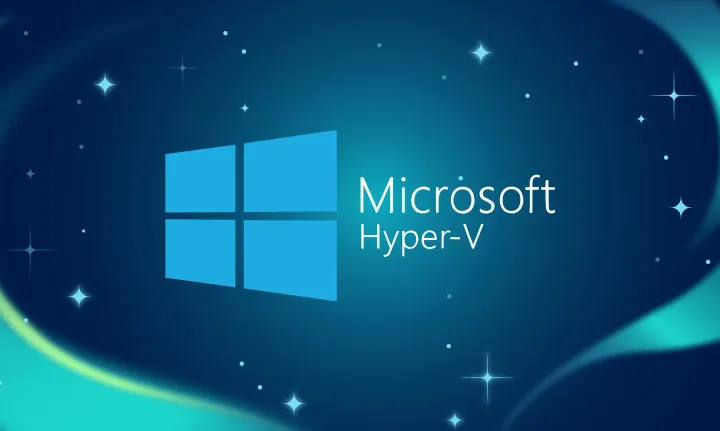Troubleshooting tool–Azure WebJob TCP Ping
I’ve dropped a quick Visual Studio solution that has a simple Azure WebJob intended to run Continuously that does a Socket open (TCPPing) for a specific IP address and Port – intended to aid in identifying any network transient errors over time.
Located on Github here: https://github.com/cicorias/webjobtcpping
Azure Web Job - TCP Ping
Overview
Visual Studio 2013 Solution
The solution file contains several things:
- JobRunnerShell - simple wrapper class that handles some of the basic management of the process/job for Azure Web Job Classes/Assemblies
- TcpPing - an implementation of a simple Azure Web Job - intended to be run continuously - that will do a basic TcpPing (open a socket) every second.
- SimpleTcpServer - a very basic Tcp Listener service that echo's back a simple string (1 line) in reverse.
Purpose
The intent of the solution is to provide a very basic diagnostic tool that can be run continuously in an Azure WebSite deployment that will 'ping' (open a socket) to a server -- this is intended for testing availability of a server using IPv4 addresses (ie. 10.0.1.1) across Virtual Networks (VNET) in Azure.
This can be used against any Server listener service - as it only does a Socket.Open() - of course, the Server should be resilient to these Socket Opens and immediate close.
NOTE: *Make sure you Open the Windows Server firewall if using Windows Server as your 'host' for this.
Reporting is done to the Azure Web Jobs dashboard and is also visible via Azure WebSite's Streaming Logs
-
Azure Jobs: https://SITENAME.scm.azurewebsites.net/azurejobs/#/jobs.
-
Streaming Logs: Enable diagnostic logging for Azure Websites.
The easiest way is just go the the Azure Portal or use Visual Studio Azure Explorer - which comes with the Azure Tools for Visual Studio.
Deployment
Azure WebJob
The Azure WebJob - 'TcpPing' utilizes the NuGet packaging that 'lights up' the "Publish as Azure Webjob" tooling in Visual Studio. Otherwise, this can be deployed using alternate methods - see How to Deploy Azure WebJobs to Azure Websites
Settings
Within the TcpPing project - examine the "app.confg" you will find 'appSettings' and 'connectionStrings' that you should review. The connectionStrings are dependant upon your Azure Storage Account information which you can retrieve from the Azure Portal
AppSettings
The following settings are used to open the socket - adjust to your need.
<appSettings>
<add key="sqlIp" value="10.3.0.4"/>
<add key="sqlPort" value="8999"/>
</appSettings>
Connection Strings
Make sure you put in your 'connectionString' - which comes from the Azure Portal for the Storage Account.
<connectionStrings>
<!--WEBJOBS_RESTART_TIME - please set in porta to seconds like 60.-->
<!--WEBJOBS_STOPPED setting to 1 means stopped-->
<!-- The format of the connection string is "DefaultEndpointsProtocol=https;AccountName=NAME;AccountKey=KEY" -->
<!-- For local execution, the value can be set either in this config file or through environment variables -->
<add name="AzureWebJobsDashboard"
connectionString="DefaultEndpointsProtocol=https;AccountName=<accountName>;AccountKey=<accountKey>" />
<add name="AzureWebJobsStorage"
connectionString="DefaultEndpointsProtocol=https;AccountName=<accountName>;AccountKey=<accountKey>" />
</connectionStrings>
Simple TCP Server
The solution also contains a simple TCP Server that is intended to be installed on within the Virtual Network - for example in an IaaS instance -- that you are attempting to validate connectivity and continuous reporting on.
Again, you should be able
Settings
There is only 1 setting in the app.config under appSettings. If this is absent, the Simple TCP Server listens on IPv4 addresses only (actually all the time) and uses port 8999
<appSettings>
<add key="serverPort" value="8999"/>
</appSettings>