Jupyter Notebook auto launch browser from WSL
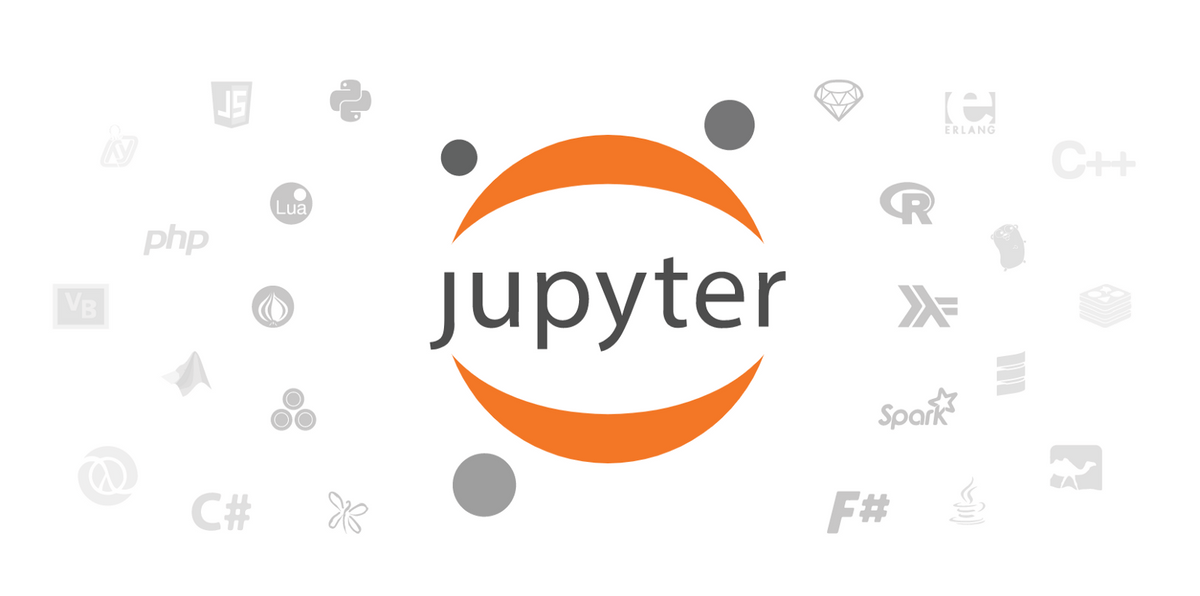
If you're running Windows 10 with WSL, built out a Python virtual environment, then running the command to launch the Notebook server - you're probably seeing this.
No web browser found: could not locate runnable browser
Wsl Utilities
Thankfully, there's a tool that can help bridge opening the Browser onWindows from the WSL shell - you can install WslUtilities from here
You have to install it and ensure to register it in WSL as the browser:
wslview --register
Now, once you do this, you now have a different issue and that's related to how Jupyter decides to create the URL and pass it to the browser command.
Running the jupyter notebook command again.
Note: I'm using Poetry and Pipenv but you should get the gist.
07:07 $ poetry run jupyter notebook
[I 07:07:55.332 NotebookApp] Serving notebooks from local directory: /c/g/njit/njit-ml-scratch
[I 07:07:55.333 NotebookApp] The Jupyter Notebook is running at:
[I 07:07:55.333 NotebookApp] http://localhost:8888/?token=5fc7425e915e9f3083e2f658443a2b837465e5d054441fc8
[I 07:07:55.333 NotebookApp] or http://127.0.0.1:8888/?token=5fc7425e915e9f3083e2f658443a2b837465e5d054441fc8
[I 07:07:55.333 NotebookApp] Use Control-C to stop this server and shut down all kernels (twice to skip confirmation).
[C 07:07:55.545 NotebookApp]
To access the notebook, open this file in a browser:
file:///home/cicorias/.local/share/jupyter/runtime/nbserver-12677-open.html
Or copy and paste one of these URLs:
http://localhost:8888/?token=5fc7425e915e9f3083e2f658443a2b837465e5d054441fc8
or http://127.0.0.1:8888/?token=5fc7425e915e9f3083e2f658443a2b837465e5d054441fc8
tcgetpgrp failed: Not a tty
Start : This command cannot be run due to the error: The system cannot find the file specified.
At line:1 char:1
+ Start "file:///home/cicorias/.local/share/jupyter/runtime/nbserver-12 ...
+ ~~~~~~~~~~~~~~~~~~~~~~~~~~~~~~~~~~~~~~~~~~~~~~~~~~~~~~~~~~~~~~~~~~~~~
+ CategoryInfo : InvalidOperation: (:) [Start-Process], InvalidOperationException
+ FullyQualifiedErrorId : InvalidOperationException,Microsoft.PowerShell.Commands.StartProcessCommand
First thing is, that's actually PowerShell attempting to run from Windows a Browser. That's something wslview does for you.
What you need is to set the command that should be used. From this StackOverflow article here's a brief script to do the trick:
~/bin/jupyter-notebook-browser
I've put this shell script in my $PATH - I have $HOME/bin always in my path, so I dropped it there.
#!/bin/bash
file=$(echo "$1" | sed 's/file:\/\///')
url=$(grep -oP 'href="\K([^"]*localhost[^"]+)' "$file")
wslview "$url"
NOTE: Jupyter notebook relies on the webbrowser python module to discover and run the command. While a CLI switch
--browser=...is documented (as well as for the config for Jupyter) I could not get this to work and just backed down to using theBROWSERenvironment variable.
command to run and launch
Again, I'm using Poetry for my package virtual and package management (along with Pipenv).
BROWSER=jupyter-notebook-browser poetry run jupyter notebook
After that you should see somethign like this:
07:32 $ BROWSER=jupyter-notebook-browser poetry run jupyter notebook
[I 07:33:41.022 NotebookApp] Serving notebooks from local directory: /c/g/njit/njit-ml-scratch
[I 07:33:41.023 NotebookApp] The Jupyter Notebook is running at:
[I 07:33:41.023 NotebookApp] http://localhost:8888/?token=f7ff98f62a5bf6f07bd0e9c255aff72163c857f11b3672a0
[I 07:33:41.023 NotebookApp] or http://127.0.0.1:8888/?token=f7ff98f62a5bf6f07bd0e9c255aff72163c857f11b3672a0
[I 07:33:41.024 NotebookApp] Use Control-C to stop this server and shut down all kernels (twice to skip confirmation).
[C 07:33:41.239 NotebookApp]
To access the notebook, open this file in a browser:
file:///home/cicorias/.local/share/jupyter/runtime/nbserver-15218-open.html
Or copy and paste one of these URLs:
http://localhost:8888/?token=f7ff98f62a5bf6f07bd0e9c255aff72163c857f11b3672a0
or http://127.0.0.1:8888/?token=f7ff98f62a5bf6f07bd0e9c255aff72163c857f11b3672a0
If you don't see anything or a message about not finding a valid browser, that means the script isn't being found or failing for some reason.
For interest, if you'd like to try Poetry and run a good baseline virtual environment, the contents of my Poetry files and my direnv .envrc files are below. I'm also a big fan of Direnv for local ENV settings, kinda along the lines of a dotenv but just another more opinionated approach.
pyproject.toml
[tool.poetry]
name = "njit-ml-scratch"
version = "0.1.0"
description = ""
authors = ["Shawn Cicoria <z@cicoria.com>"]
[tool.poetry.dependencies]
python = "^3.7"
jupyter = "^1.0.0"
notebook = "^6.0.2"
numpy = "^1.18.1"
scipy = "^1.4.1"
matplotlib = "^3.1.2"
pandas = "^0.25.3"
scikit-learn = "^0.22.1"
jupyter_contrib_nbextensions = "^0.5.1"
[tool.poetry.dev-dependencies]
[build-system]
requires = ["poetry>=0.12"]
build-backend = "poetry.masonry.api"
.envrc
export PIPENV_IGNORE_VIRTUALENVS="yes"
export PIPENV_VENV_IN_PROJECT="yes"
export POETRY_VIRTUALENVS_IN_PROJECT="true"
export POETRY_VIRTUALENVS_CREATE="true"